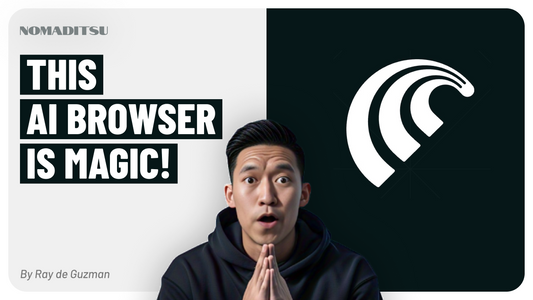![Swap Any Character In A Video With AI, FREE! [COMPLETE AI TUTORIAL] Beginner to Advanced](http://nomaditsu.com/cdn/shop/articles/yt_thumb-swap_a_character1280w.png?v=1751644389&width=1100)
![Swap Any Character In A Video With AI, FREE! [COMPLETE AI TUTORIAL] Beginner to Advanced](http://nomaditsu.com/cdn/shop/articles/yt_thumb-swap_a_character1280w.png?v=1751644389&width=1100)
Video Description
Overview
Learn how to create the viral AI meme of Lil Yachty's epic concert entrance from start to finish. This complete tutorial is accessible for beginners and advanced users—no experience necessary.
What You'll Learn
- How to swap any character in a video using AI
- Step-by-step guidance with free tools
- Tips for seamless compositing and animation
Free Tools Used
- Remove BG
- Viggle AI
- Runway ML
- DaVinci Resolve
Chapters
- 00:00 Preview
- 00:06 Intro
- 01:01 What You Need
- 02:05 Motion Video
- 02:45 Character Photo
- 03:09 Remove Background
- 03:59 Character Animation
- 06:38 RunwayML Overview
- 08:02 Remove Character
- 11:55 DaVinci Resolve Overview
- 12:33 Compositing
- 14:36 Green Screen
- 16:32 Preview Composition
- 17:12 Fix Video Trim
- 18:15 Export Video
- 18:37 Review Final Video
- 19:22 Thank You
- 19:50 Outtakes
Sources
- Original Meme: https://knowyourmeme.com/memes/lil-yachty-walks-out-on-stage
- Original Lil Yachty Video: https://www.youtube.com/watch?v=YKOmmk3g8Lw
- Lil Yachty: https://www.youtube.com/user/LilYachtyVEVO
About the Creator
Nomaditsu – Digital Nomad exploring AI, psychology, and creativity. Listen to the "Mind Set" AI-powered Psychology Album now streaming. Collaborations: nomaditsu@gmail.com
Transcript
Introduction
Oh yeah I'm going to hell it's time for another tutorial. Hey guys, it's Ray here with another tutorial for you. What are we going to do today? We're going to recreate this video that I posted recently. Let's have a look.
Preview & Setup
[Applause][Music][Applause][Music][Applause][Music][Applause] Never gets old. By the end of this video, you're going to be able to do one of those. I don't know about the stage part, but you'll be able to make the video part.
What You Need
First, you're going to need a motion video, preferably with just one main character that you want to swap out for another. I'll be using this clip from Lil Yachty from the original meme that went viral. Next, you'll need a character image—we're using the Pope. Let me know in the comments if you think I'll be going to heaven or hell for this. Finally, we need some free tools: remove.bg, Viggle AI, Runway ML, and DaVinci Resolve. All free, and I'll show you how to get into each of these. This tutorial is on Mac, but everything is available on PC as well.
Step 1: Gather Assets
First, get your motion video. The AI will use this for motion capture. You can shoot your own or borrow one from the internet. Preferably, it should have one primary character moving for best results. For our example, I'll use the Lil Yachty video from the original meme. Next, get a character photo—the one you want to be moving in your final piece. Use a full body shot for better results. Here, we have the Pope.
Step 2: Remove Background
Clean up the photo by removing the background with remove.bg. It's not strictly necessary, but you'll get better results. Copy the image, go to remove.bg, paste it in, and download the cleaned image.
Step 3: Generate Character Motion
Now, generate the character motion video using Viggle AI. Create a free account, sign in, and upload your character image and motion video. Choose green for the background for easier compositing. Hit generate and wait for the video to process. Once done, preview your character to make sure it's what you want.
Step 4: Create Background Layer
Next, create the background layer using Runway ML. Use the inpainting tool to erase the original character from the motion video. Upload your video, add it to the timeline, and paint out the person you want to remove. Preview and refine until the character is fully removed. Export the cleaned background video.
Step 5: Compositing in DaVinci Resolve
Import both the character and background videos into DaVinci Resolve. Drag the background video into the timeline, then add the green screen character video above it. Use the color tab to key out the green background: add alpha output, use the qualifier tool to select and invert the green, adjust in/out ratio and blur radius, and feather the edges for a natural look. Now, the Pope appears in the scene with the background visible.
Step 6: Final Edits & Export
If the clips are different lengths, trim as needed so they end together. Export the final video. Open the file and enjoy your masterpiece.
Outro
Thanks for watching! If you found this useful, like, subscribe, and share. Comment below with your creations—I’d love to see them. Until next time, keep exploring. It's time for another tutorial!