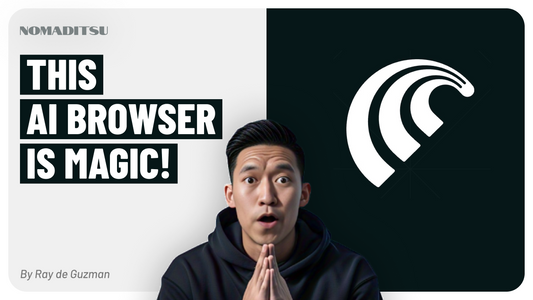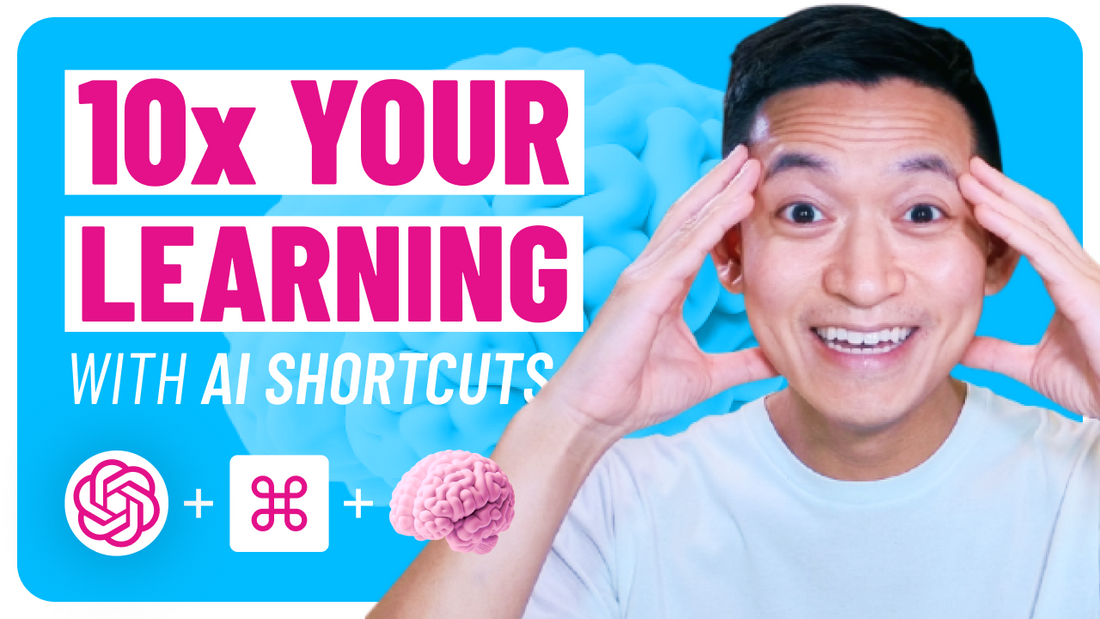
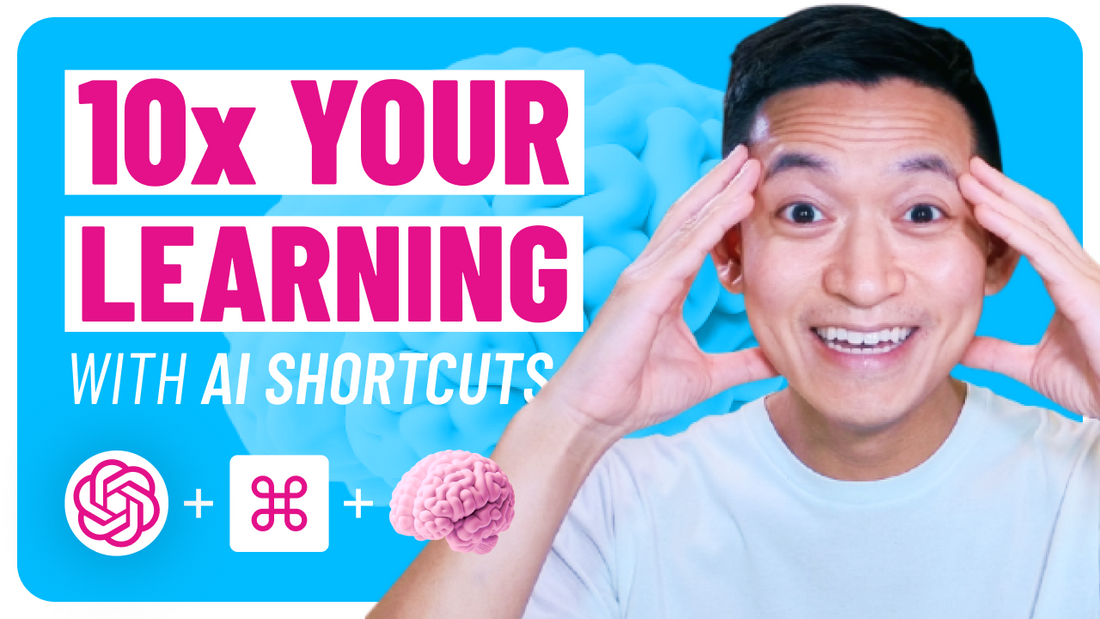
Video Description
Overview
Hey! I’m Ray, a digital nomad obsessed with productivity hacks. Today, I’m excited to share one of my favorite hacks of all time: AI Shortcuts. By combining the power of the new ChatGPT Desktop App and ChatGPT’s memory feature, you can dramatically speed up your learning process. If you’re ready to level up your productivity, stay tuned, and let’s dive in!
Chapters
- 00:00 Preview
- 00:27 Intro
- 00:59 3 Problems
- 01:17 01 - Logistics
- 01:47 02 - Redundant Input
- 02:18 03 - Context Switching
- 02:48 Transformation
- 03:14 Getting Started
- 04:07 Availability Note
- 04:31 Overview - 7 Parts
- 05:00 01 - Install ChatGPT Desktop App
- 05:42 02 - Check Settings
- 06:24 03 - Power of Keyboard Shortcut
- 07:58 04 - Power of AI Memory Shortcut
- 09:08 05 - Magic of Keyboard + Memory Shortcut
- 10:06 06 - 01 Creating the AI Shortcut (Prompting)
- 10:42 06 - 02 DaVinci Resolve Shortcut
- 11:47 06 - 03 Entering and Testing the AI Shortcut
- 13:06 07 - Full Demo - AI Shortcut Combo!
- 14:36 Recap
- 15:25 Outro
What You'll Learn
- How to learn any topic 10x faster using AI on your desktop.
- How to utilize the new ChatGPT Desktop App for instant access.
- The benefits of the ChatGPT memory feature for personalized interactions.
Who Is This Guide For?
- Beginners to advanced users who want to leverage the latest AI technology.
- Anyone looking to maximize their ChatGPT subscription's value.
- Individuals aiming to eliminate repetitive input and context switching while learning.
Key Takeaways
- Overcome learning challenges like context switching and redundant input.
- Save time and boost productivity with AI memory shortcuts.
- Get answers to your questions instantly, tailored to your specific needs and context.
My Experience
As a new YouTuber, I had to learn DaVinci Resolve quickly. This powerful program has a steep learning curve, but with ChatGPT’s new features, I saved hundreds of hours and resolved issues in minutes instead of days. I’ll share the exact hacks I developed so you can apply them to whatever you’re trying to learn.
Getting Started
- Requirements: A ChatGPT account (FREE), ChatGPT memory (FREE), and the ChatGPT Desktop App for Mac (PAID).
- Step-by-Step Instructions: Detailed guide on installing the desktop app, enabling settings, and creating memory shortcuts.
Stay Connected
- Email: nomaditsu@gmail.com
- Website: http://nomaditsu.com
- YouTube: http://youtube.com/@nomaditsu
- Buy Me A Coffee: http://buymeacoffee.com/nomaditsu
- Shop: http://nomaditsu.gumroad.com
- Newsletter: http://nomaditsu.gumroad.com/subscribe
- Instagram: http://instagram.com/nomaditsu
- Twitter: http://x.com/nomaditsu
- Threads: https://www.threads.net/@nomaditsu
Exclusives & Tools
- Perplexity.ai: Save $10 off Pro Subscription
- Wise App: Get a FREE transfer up to $800
- Super.so: Create a website from your Notion pages
- Notion: Best organizer tool to maximize your productivity
Free Guide
Get the FREE Guide! http://nomaditsu.gumroad.com/subscribe
Enjoy the gains and happy learning!
Transcript
Introduction
I hit option space and it brings up the ChatGPT bar. Now I'm going to say m-DVC, my shortcut, and then I'll say, how do I remove background noise? And boom, just like that, it calls up the window, the ChatGPT window, and it's giving me the exact answer that I want. Hey guys, it's Ray here, your friendly neighborhood digital nomad with a slight obsession with productivity hacks. Today I got a special hack for you—one of my favorite AI hacks I've discovered so far, which combines the power of ChatGPT's desktop app with ChatGPT's memory feature. We're mashing it together and calling it AI Shortcuts. I use this new hack every day now, and it's made a huge difference in my workflow. I think it could make a huge difference in yours.
The Problems with Current Workflows
Before we get into the solutions, let's wind back and talk about the problems that currently exist with AI chatbot workflows. I've boiled it down to three main problems: logistics, redundant input, and context switching. Logistics are all the micro steps you have to take just to get your question answered—leaving your current app, opening a browser, finding the right website or chat, entering details. All these micro steps add up and take away from your productivity. Redundant input is having to re-enter the same details over and over again. If you start a new chat, you have to re-enter all your details so the chatbot can give you the right answer. Context switching is when you leave your current task to ask your chatbot something, then return and have to ramp back up to your previous level of concentration. This is one of the most insidious problems with chatbots right now.
The Solution: AI Shortcuts
The beauty of the new solution is that it addresses all those problems: navigational, redundant input, and context switching. If you add up all the time savings, you'll see how you can 10x your learning with this strategy. To get started, you need a ChatGPT account, the memory feature (which is rolling out to free accounts), and the ChatGPT desktop app for Mac (a paid feature). Most benefits are available on any platform using the memory feature, and more features are being released to free accounts over time.
Step-by-Step Instructions
Install the ChatGPT app, log in with your paid account, and set up the keyboard shortcut (option + space by default). Make sure the memory feature is turned on in settings. The magic of the desktop app is being able to launch ChatGPT from anywhere with a shortcut, eliminating navigation and context switching problems. However, each use starts a new chat, so you still face redundant input—unless you use the memory feature.
Using AI Memory
AI memory in ChatGPT is a breakthrough: it remembers things about you across different chats, either automatically or when you explicitly tell it to. For example, you can set up a shortcut (like m-DVC) that tells ChatGPT all the relevant details about your context, so you only need to type a few characters to get highly personalized answers. This condenses all your redundant information into a single trigger word.
Demo and Results
With the shortcut set up, you can summon ChatGPT from anywhere, type your shortcut, and get exactly the answer you need without re-entering details. This has become an essential part of my workflow, and I hope it becomes one for you too. You can be in the midst of any task and get the exact answer you want without leaving your program.
Conclusion
In summary, the biggest problems with current chatbot workflows are navigation, redundant input, and context switching. With the AI shortcut method, you can eliminate all those problems and get straight to the answers you need, exactly how you want them, without re-entering details or losing your flow state. I use these shortcuts every day and keep finding more use cases. If you find something cool, comment below! For a summary and more tools, subscribe to my Gumroad newsletter. Thanks for listening—until next time, keep optimizing!