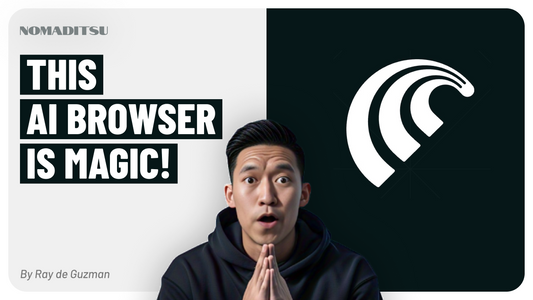Video Description
Transform your Mac's menu bar into a powerful AI and productivity command centre with these essential free apps. Perfect for running local AI models, managing ADHD, and boosting productivity.
In this video, I show you my complete menu bar setup optimized for:
• Local AI model monitoring
• ADHD task management
• Content creation
• System resource tracking
Chapters:
00:00 Preview
00:47 Context
01:35 Why Menu Bar Apps?
02:41 Who is this for?
03:22 What is a Menu Bar App?
04:23 The problem with Menu Bar Apps
05:28 What is a Menu Bar organizer?
06:16 Previous Menu Bar solution
06:36 The problem with MacBook Pro's Notch
08:20 Ice App
09:59 Stats App
12:27 One Thing App
13:50 Jot It Down App
14:20 Putting it all together: Nomaditsu Menu Bar Stack
20:25 Local AI LLM Test - LM Studio
25:09 Local AI Image Generation Test - Diffusion Bee
30:19 Final Thoughts
Transcript
Why I Built This Mac Setup
After getting my new MacBook Pro M4 Max for AI experimentation and content creation acceleration, I wanted to share my optimization process specifically for AI and productivity. I spend way too much time thinking about this setup, so I thought it would benefit others to see how I organize everything and the essential tools I use in combination to achieve my AI and productivity goals.
Who This Setup Is For
This setup is perfect for people who love optimizing their Mac experience for AI and productivity, especially if you're running AI locally. It's also ideal for anyone into self-optimization and particularly helpful for those with ADHD or trouble focusing. I initially designed this around ADHD management but expanded it to include AI resource management.
Understanding Menu Bar Apps
Menu bar apps are little tools in your Mac's top menu bar that provide convenient access to apps and features. They save time through easily accessible shortcuts and at-a-glance information without opening separate applications. However, the problem arises when you start collecting them like Pokemon - your menu bar becomes packed, creating screen real estate issues, inconsistent positions, and confusion.
The Essential Four Free Apps
1. Ice App - The Ultimate Menu Bar Organizer
Ice is a free and open-source menu bar organizer that gives you total control of your menu bar layout. It provides powerful features previously only available in paid apps like Bartender. You can download it from icemenubar.app and it solves the limited real estate problem while providing consistency and predictability in your menu bar organization.
2. Stats App - AI Resource Monitoring
Stats is the AI-focused app that provides real-time insights on all your computer's resources and utilization levels. This is critical for AI work because it's highly resource-intensive. Install it via terminal with a simple command and customize the widgets to show CPU, GPU, RAM, and temperature sensors - essential for monitoring local AI tasks.
3. One Thing - ADHD Focus Management
One Thing is a free app that lets you put your main task in the menu bar, keeping you focused. I use it to display my current priority, ensuring it's always visible regardless of which app I'm using or if it's in full screen mode. This constant reminder helps manage ADHD and keeps me on track.
4. Jotted Down - Quick Capture
Jotted Down serves as my short-term memory and overflow capture tool. I use it for my "pause list" - capturing distracting thoughts so I can return to my main task. It's also perfect for breaking down current tasks step-by-step or capturing unrelated ideas that pop up during focused work.
My Complete Menu Bar Setup
My menu bar is organized into four main sections: Creation, ADHD Focus, AI Monitoring, and System. The system section includes a 24-hour clock (saves space), sound controls for quick speaker switching, and control center. The AI monitoring section uses the customized Stats app showing CPU, GPU, RAM, sensors, and network activity. The ADHD focus section combines One Thing for main tasks with Jotted Down for overflow capture.
Real-World AI Performance Testing
I demonstrated the setup by running a 39GB Llama 3.3 70B model locally using LM Studio. You can see how the GPU maxes out at 99% during text generation while RAM stabilizes at the model size. Temperature monitoring becomes crucial during intensive AI tasks. I also tested simultaneous image generation with Diffusion V while running the LLM, showing how the Stats app helps monitor system stress and performance degradation.
Why This Setup Works
This configuration provides immediate visibility into system resources during AI tasks, maintains focus through ADHD management tools, and organizes everything efficiently despite the MacBook Pro's notch limitation. The combination of these four free apps creates a powerful productivity system optimized for local AI work and focus management.