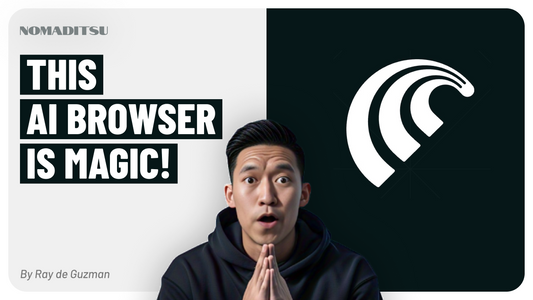How to Fix the "Metafield Already Taken" Error When Re-Adding a Deleted Metafield in Shopify
Ray de Guzman
If you've ever deleted a metafield in Shopify and then tried to add it back with the same name but a different type, you might have encountered the frustrating "already taken" error. This issue can be confusing, especially when you expect the deletion to free up the namespace and key for reuse.
Understanding the Problem
Shopify's metafield system requires each namespace and key combination to be unique. However, when you delete a metafield definition, the deletion is not always immediately committed until you save the metaobject or metafield definition changes. Additionally, Shopify sometimes retains remnant data or caches the namespace and key, causing the system to think the metafield still exists.
Common Causes
- Not saving the metaobject or metafield definition after deletion
- Shopify caching or delayed propagation of deletions
- Existing metaobject entries still referencing the old metafield
How to Fix the Error
- Save after deletion: Always save your metaobject or metafield definition after deleting a field to commit the changes.
- Wait for propagation: Sometimes it takes a few minutes for Shopify to clear cached data. Wait 10-15 minutes before trying to recreate the metafield.
- Check for unstructured metafields: For product metafields, look under "Metafields without a definition" and add a definition if found.
- Use a different key name: If the error persists, create the new metafield with a slightly different key (e.g., add _v2) and update your templates accordingly.
- Delete metaobject entries: Remove any metaobject entries using the old metafield before recreating the field.
- Contact Shopify Support: If all else fails, Shopify support can manually clear cached metafield definitions.
Best Practices
- Plan your metafield types carefully before creation to avoid type changes.
- Use consistent naming conventions and document metafield keys.
- Test changes on a small number of entries before scaling.
- Always save changes immediately after editing metafield definitions.
Conclusion
The "already taken" error when re-adding a deleted metafield with the same name but different type is a common Shopify quirk related to caching and save behavior. By following the steps above, you can resolve the issue quickly and maintain a clean metafield setup for your store.
Understanding Shopify's metafield system and save mechanics helps you avoid these pitfalls and ensures smooth content management for your products, metaobjects, and custom data.
Happy Shopify building!